Project Users
Managing Users
Through our user interface easily manage your project's team members, assign them roles, and control their access to the project. This allows for easy collaboration and role-based management of your project.
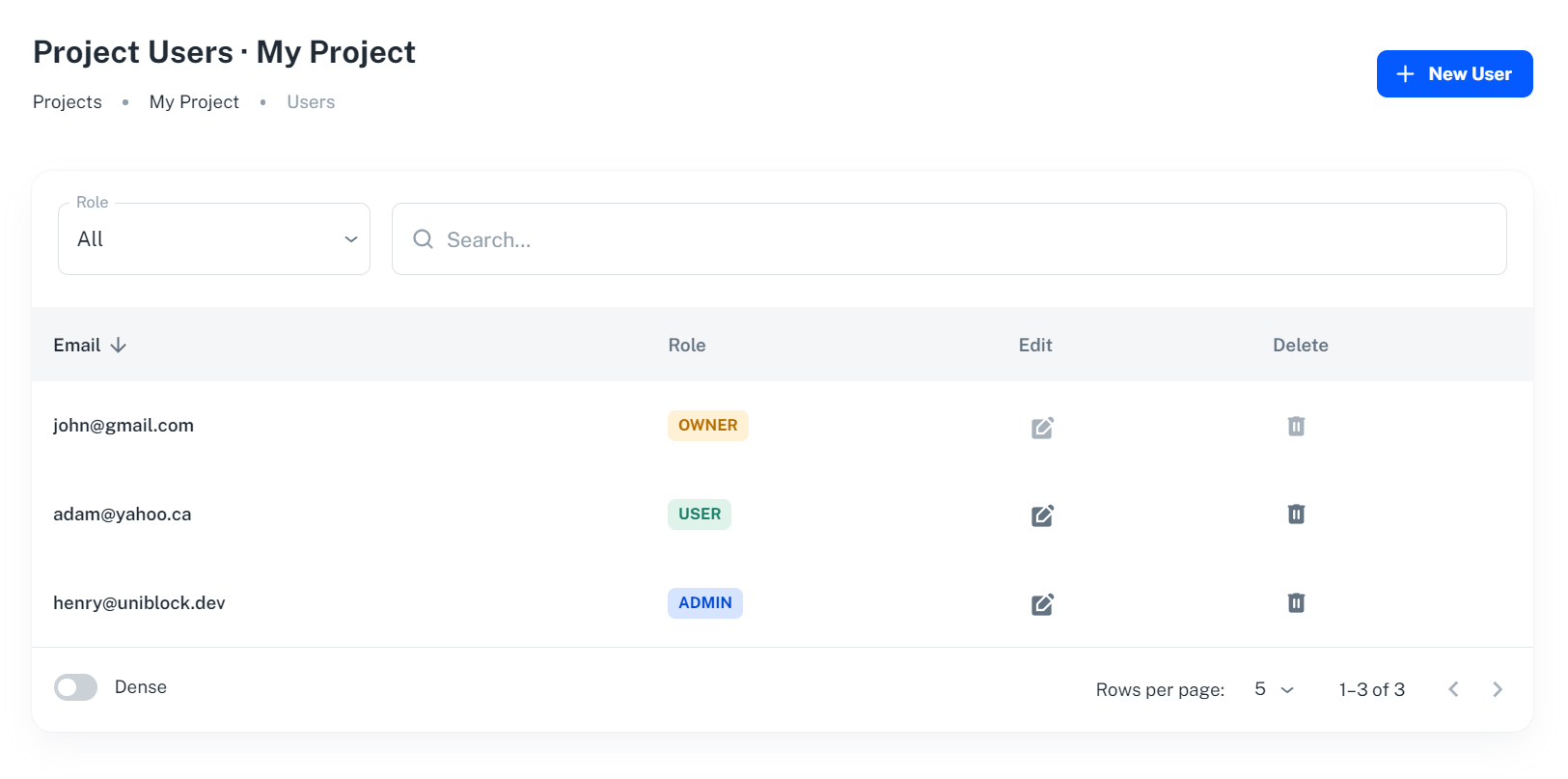
Inviting Developers to your Project
Follow these steps to invite your developers or team members to collaborate on your project:
-
Navigate to the Users tab from your project's dashboard.
-
In the Users tab, you'll see a list of users already added to your project.
-
To invite a new user, click the + New User button.
-
Enter the email address of the person you'd like to invite to your project. They will receive an invitation via email to join your project.
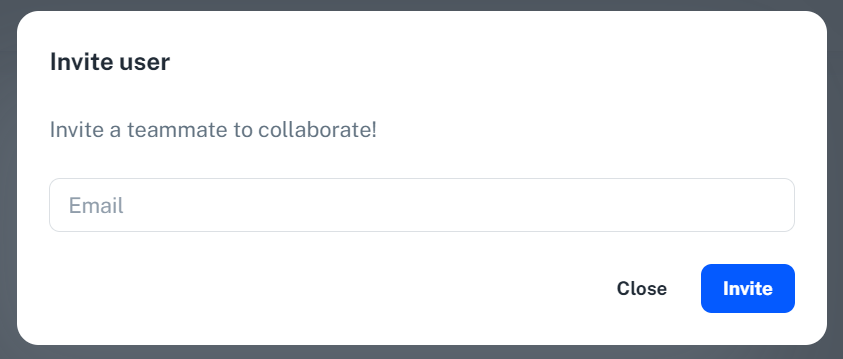
Assigning Roles to Users
Uniblock allows you to assign different roles to users, defining their access level and capabilities within the project. The available roles are:
- Owner: Has full access and control over the project.
- Admin: Has access to most of the project's sections, but some permissions may be restricted.
- User: Has limited access, ideal for members who only need to view or perform specific tasks.
To change a user's role:
-
Find the user in your Users tab list.
-
Click on the edit button next to their name.
-
Select the desired role from the dropdown list and save your changes.
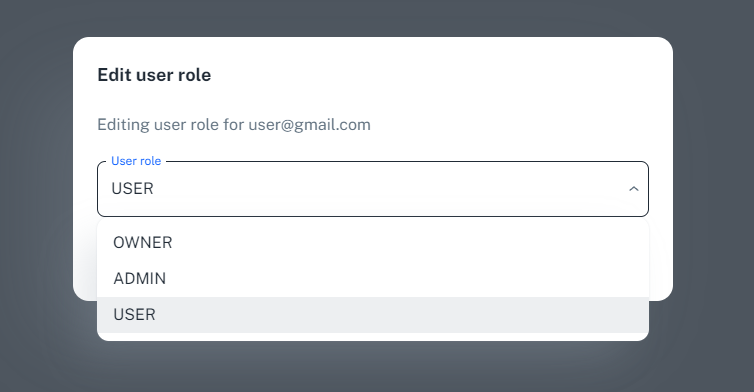
Removing Users from your Project
Should a team member no longer be part of your project, you can easily remove them from your Users list.
-
Locate the user in your Users tab list.
-
Click on the delete button next to their name.
Please use this function with caution as it will completely remove the user and their access to your project.
Managing your team effectively is crucial for project success. With our user management features, you can ensure a smooth collaboration process. Should you need any further assistance, our support team is always here to help.
Updated 5 months ago
Head over to our Unified API feature after you have gotten your project setup to start calling our endpoints!